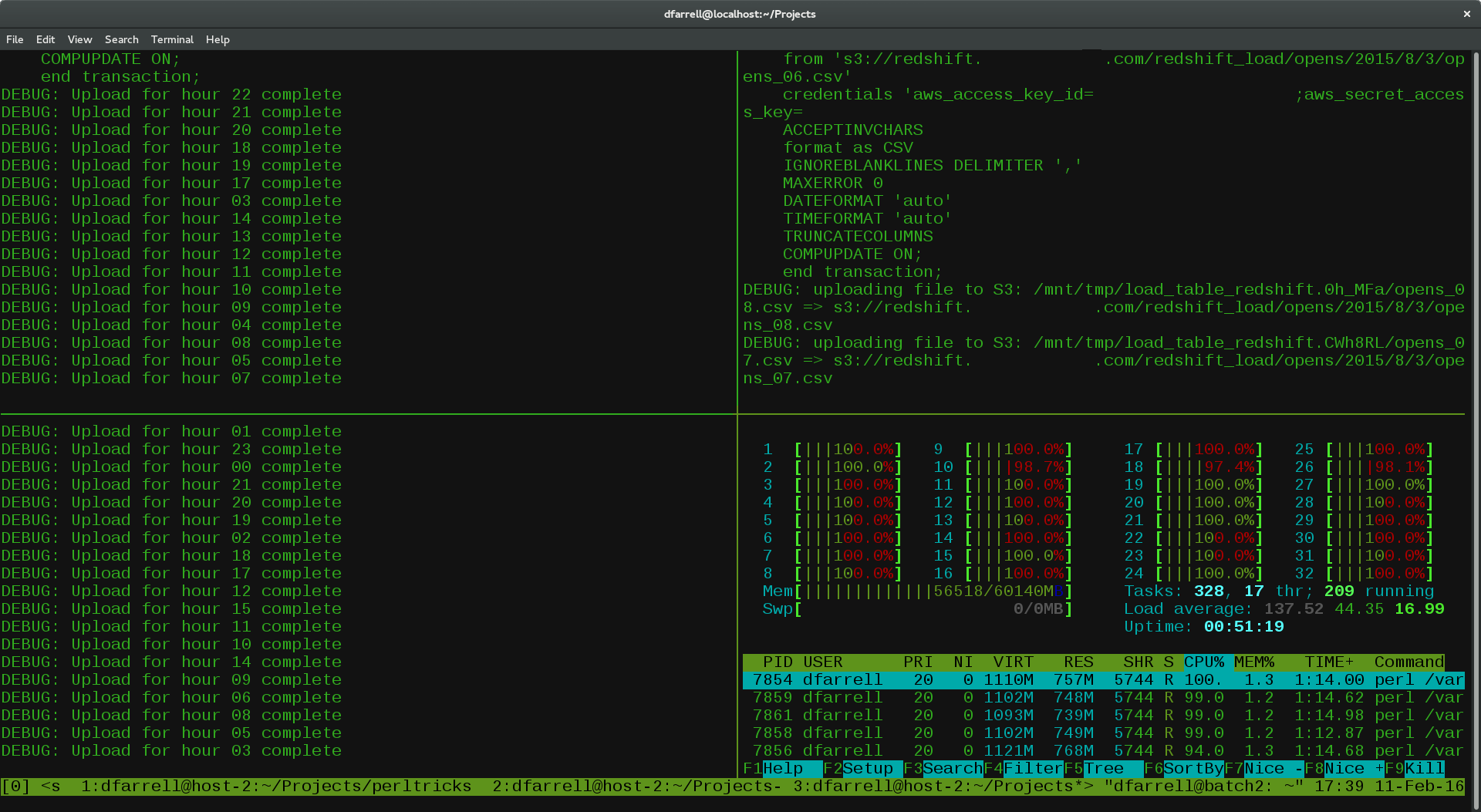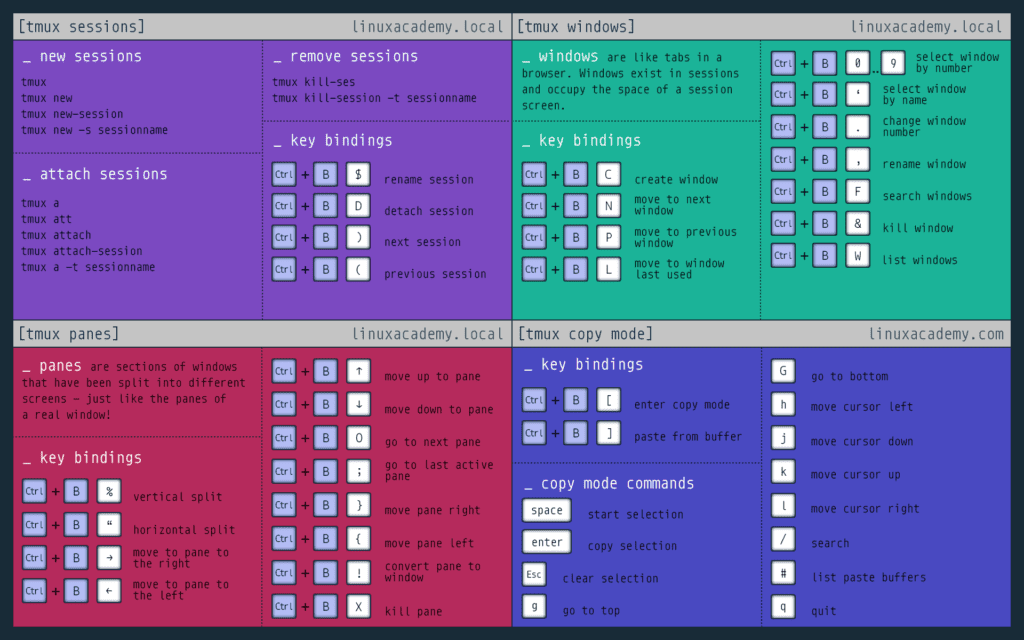Customising your command line experience
WCB Bioinformatics Core Facility
SSH Keys - logging in without a password
An SSH key is an access credential, similar to a username/password that grants access to the server from a remote computer. You can set up ssh keys between your computer and the server to enable password-less login.
Firstly create ssh key pairs (public and private) on your own machine (UNIX or Mac terminal):
ssh-keygen
This will ask for a pass-phrase. Just hit enter if you want to avoid entering this every time you login. You should use a pass-phrase if you need to protect your ssh keys from any who may have access to your computer.
Next, copy the public key to the server:
ssh-copy-id username@bifx-core3.bio.ed.ac.uk
The next time you connect to the server, the SSH protocol will send a message to your computer and attempt to decrypt it with your private key. If it gets the expected response it will authenticate your connection:
ssh username@bifx-core3.bio.ed.ac.uk
Further information:
Bash configuration
Coming soon…
htop
htop is a modified version of top for
interactive system monitoring. It provides an overview of CPU and memory
usage as well as running jobs on the server. You can find out more about
how to use htop here: https://www.tecmint.com/htop-linux-process-monitoring/
By default htop will show the usage of each CPU on the
machine. Because we have a lot of CPU’s this takes up the entire display
making it very difficult to navigate. We recommend editing your htop
configuration file ~/.config/htop/htopr to the parameters
below. This will reduce the CPU usage to a single bar showing average
usage and allow you to use htop as intended!
# Beware! This file is rewritten by htop when settings are changed in the interface.
# The parser is also very primitive, and not human-friendly.
fields=0 48 17 18 38 39 40 2 46 47 49 1
sort_key=46
sort_direction=1
hide_threads=0
hide_kernel_threads=0
hide_userland_threads=0
shadow_other_users=0
show_thread_names=0
show_program_path=1
highlight_base_name=0
highlight_megabytes=0
highlight_threads=1
tree_view=0
header_margin=0
detailed_cpu_time=0
cpu_count_from_zero=0
update_process_names=0
account_guest_in_cpu_meter=0
color_scheme=0
delay=15
left_meters=CPU Memory Swap
left_meter_modes=1 1 1
right_meters=CPU Tasks LoadAverage Uptime
right_meter_modes=1 2 2 2TMUX - Terminal multiplexer
TMUX, the terminal multiplexer, is a program that allows you to manage persistent server sessions and easily switch between programs in one terminal session.
“Detached” sessions that continue to run when you close your connection to the server.
Manage multiple sessions.
Split sessions into windows and panes.
Further resources: